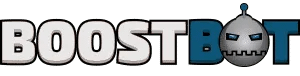Optimal Settings Guide on Macbook Pro for Smoother Gaming
As gaming on Apple’s MacBook Pro becomes more prevalent, enthusiasts constantly seek methods to enhance their experience. A MacBook Pro, known for its efficiency in various professional tasks, can also serve as a competent gaming machine with the appropriate adjustments.
Gaming on a Mac differs from gaming on a PC, but that doesn’t mean the performance has to suffer. There are several steps that users can take to improve their gaming experience on a MacBook Pro.
Taking the time to optimize a MacBook Pro for gaming not only improves the gaming sessions but can also extend the device’s longevity by ensuring that it runs within operational parameters optimized for prolonged usage. This can involve quick adjustments and more in-depth system tweaks designed to work with MacOS and the Mac’s unique ecosystem. With these optimizations, users can look forward to a more fluid gaming experience on their MacBook Pro.
Optimizing Macbook Pro Settings for Gaming
Optimizing a MacBook Pro for a better gaming experience balances graphical performance with system efficiency.
Adjusting Graphics Settings for Peak Performance
Gamers should prioritize graphics settings as they directly influence game performance. High-resolution and detailed visuals enhance the gaming experience but demand more from the system. They are advised to adjust the in-game resolution to match their MacBook Pro’s native display resolution for optimal clarity. Reducing or turning off visual effects within the game can also lead to smoother gameplay.
Modifying System Preferences and Environment
Tweaking system preferences on a MacBook Pro can make a notable difference in gaming performance. Users should consider adjusting energy settings to prioritize high performance. They may also optimize the display refresh rate via System Settings to ensure they get the smooth motion their screen allows.
Managing Background Processes and Apps
Background processes can interfere with gaming by consuming vital system resources. Players must ensure these are kept to a minimum when gaming. They should close unnecessary apps and pause heavy background processes. Users can also visit the Activity Monitor to manually identify and quit resource-intensive processes.
Leveraging Hardware and Software Upgrades
One can implement hardware and software upgrades that significantly improve memory, storage, and processing power to enhance gaming performance on a MacBook Pro.
Expanding Memory and Storage Capabilities
Upgrading RAM (random access memory) is crucial for smoothing gaming experiences as it allows for faster data processing. MacBook Pros with upgradeable RAM slots benefit from increased memory, which efficiently handles multiple tasks and heavy applications that are typical in gaming.
Regarding storage, replacing a traditional hard disk drive with an SSD (solid-state drive) can significantly decrease game load times and improve overall system responsiveness. With its rapid read and write capabilities, an SSD ensures that games and other software launch quickly and run smoothly.
Enhancing GPU and CPU Performance
The GPU (graphics processing unit) plays a vital role in rendering graphics smoothly. For MacBook Pros, external GPUs can be connected via Thunderbolt 3 connections, dramatically enhancing graphical fidelity and frame rates in games. Users should ensure compatibility between the eGPU enclosure and the MacBook Pro’s specifications.
On the CPU front, gamers are limited to the MacBook Pro’s built-in CPU cores, which cannot be upgraded since they are soldered onto the logic board. However, ensuring the system runs the latest software can help the CPU manage tasks more efficiently. Additionally, users can prevent overheating, which can throttle CPU performance, by using cooling pads and maintaining an environment conducive to good airflow.
Accessing and Streamlining Gaming Resources
For Mac users seeking to enhance their gaming experience, leveraging the right platforms and ensuring game compatibility is critical. These steps can significantly improve performance and access to games.
Utilizing Gaming Platforms and Tools
One primary platform for accessing a wide array of games on MacBook Pro is Steam, a robust gaming platform offering many titles. Through Steam, users can manage their game libraries, engage with a community of gamers, and use in-game voice and chat options. Additionally, MacBook Pro users can enhance their gaming experience by modifying game settings within Steam to optimize performance.
Another tool available to gamers is using Windows through Bootcamp, which allows access to Windows-exclusive games and potentially better game performance. Bootcamp enables MacBook Pro users to run a native Windows environment, vastly broadening the library of games that can be played on their machine.
Game Availability and Compatibility on Mac
Regarding game availability on the MacBook Pro, the App Store provides users with a selection of games guaranteed to be compatible with macOS. Gamers need to check the compatibility of games, as not all titles available on the market can run natively on macOS due to software restrictions.
Furthermore, they must be conscious of their MacBook Pro model’s hardware specifications when checking game compatibility. Game developers release system requirements to meet or exceed for optimal performance. Thus, users must compare their MacBook Pro’s specs against these requirements before purchasing or downloading a game to ensure a smooth gaming experience.
Monitoring and Maintaining Macbook Pro Health
Ensuring the longevity and peak performance of a MacBook Pro while gaming requires regular system monitoring and preemptive maintenance.
Tracking Performance with Activity Monitor and Third-Party Tools
The Activity Monitor on macOS provides a real-time look at the system’s resource usage, such as CPU, memory, energy use, and disk activity. Users can access it through the Utilities folder within Applications to identify and close any high-demand apps that might reduce gaming performance. For more comprehensive insights, third-party tools like iStat Menus give users a detailed overview of their system’s performance, including advanced readouts on temperature, CPU and GPU usage, and network performance.
Preventive Measures for Optimal Temperature and Battery Life
Maintaining appropriate thermal conditions is crucial for a MacBook Pro’s performance and health. The operating temperature should remain between 50°F to 95°F (10°C to 30°C). Overheating can be mitigated by using cooling pads or stands that improve air circulation.
Moreover, it’s common for users to experience their MacBook Pro not shutting down properly, which can often be attributed to overheating or excessive system load. Addressing this issue involves understanding the underlying causes and implementing solutions ranging from adjusting energy settings to utilizing cooling pads. Ensuring your device is adequately ventilated, and monitoring system performance can mitigate these challenges, enhancing both gameplay and the overall health of your MacBook Pro.
Regarding battery life, enabling Optimized Battery Charging in System Settings helps to extend its lifespan. It adjusts the charging pattern based on usage habits to reduce wear on the battery, thus ensuring that it remains healthy over time. Users should also not overburden the system with too many tasks while gaming, as this could generate excessive heat and deplete battery life faster.