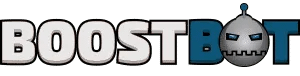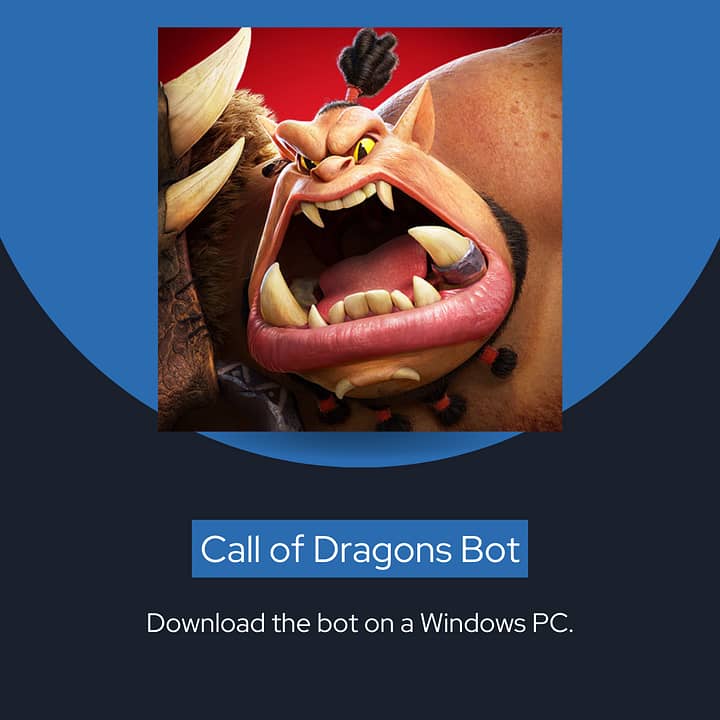How to Play Call of Dragons on PC or Mac
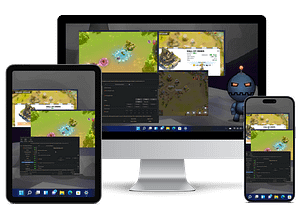
In this article, we will cover everything you need to know about how to download and install Call of Dragons on your Windows PC, including the system requirements needed to run the game smoothly.
We will also provide tips and tricks for playing the game, as well as the benefits of playing it on a Windows PC. So, if you’re ready to embark on an epic dragon adventure, keep reading to find out more!
What Is Call of Dragons?
Call of Dragons is a captivating RPG (Role-Playing Game) developed by Farlight Games, offering an immersive dragon-themed adventure on various platforms including PC, Windows, and Android.
The game seamlessly combines elements of strategy, storytelling, and exploration, allowing players to embark on epic quests, train their dragons, and engage in thrilling battles.
With stunning visuals and a rich, immersive world, Call of Dragons offers a truly captivating gaming experience. Whether you prefer to play on your PC, Windows, or Android device, the game provides seamless gameplay and frequent updates to keep you entertained for hours on end.
The developers at Farlight Games have meticulously crafted a diverse and engaging world, ensuring that players have an extensive and rewarding experience across all platforms.
How To Install Call Of Dragons On Windows PC
Installing Call of Dragons on a Windows PC can be effortlessly achieved by using an Android emulator such as BlueStacks, MEmu, or LDPlayer.
To begin, follow these steps to download and install the emulator on your Windows PC:
Step 1: Download An Android Emulator
An Android emulator emulator allows you to run Android’s software on your Windows computer, from which you can run Call of Dragons. Our recommended emulators are below:
LDPlayer Emulator (Our Favorite)
LDPlayer is our recommended emulator. It is easy to use, high quality, high performance and easy to work with.
Nox Emulator
MEmu Emulator
BlueStacks Emulator
Bluestacks is one of the most popular android emulators, but we do not recommend this emulator for a variety of reasons, from advertisements to accessibility. It does not work with the BoostBot Call of Dragons bot.
Step 2: Launch The Emulator and Sign into Your Google Account
Search for or open the “Google Play” app and sign into your Google account.

Step 3: Open the Play Store and Install Call of Dragons
Install Call of Dragons just like you would on your phone!

Step 4: Download a Call of Dragons Bot
Now that you’ve got “Call of Dragons” up and running on your PC, here’s a cool trick to keep your game progressing even when you’re not around: install the Call of Dragons bot.
It’s pretty straightforward – just like installing any other app. This bot plays the game for you, handling tasks automatically, day or night. Think of it as having an enthusiastic gaming buddy who’s always ready to take over the grind, saving you loads of time and even in-game currency.
It’s like the secret sauce to leveling up while keeping your real-world commitments in check. And you’re not alone; tons of players are tapping into the power of bots to make the most out of their gaming experience. Give it a whirl, and see how it changes the game for you!
Bot Call of Dragons on Multiple Accounts
If you want to get really advanced, you can also purchase extra farm accounts and bot on more than one accounts on your PC.

Buy Call of Dragons Accounts
Buy level 5, 10 or 15 lords mobile accounts, custom made in your world.
What Are The System Requirements For Call Of Dragons?
The system requirements for enjoying Call of Dragons on PC or MacOS include a minimum of 4GB RAM and a dual-core CPU to ensure smooth gameplay performance.
Having at least 4GB of RAM is vital as it allows the game to load and run without lagging or freezing. The dual-core CPU plays an equally critical role, handling the game’s processing needs efficiently.
These specifications ensure that the game runs smoothly, providing an immersive gaming experience for players on both PC and MacOS platforms. In addition, the presence of adequate memory and CPU resources directly impacts the graphics quality, frame rates, and overall responsiveness of the game.
How To Play Call Of Dragons On Windows PC

Playing Call of Dragons on a Windows PC introduces players to a captivating world where they command powerful dragons, including the majestic Behemoth, fearsome Tamaris, and diverse races such as the Elven, Orcs, and Satyrs.
The game offers a mesmerizing gameplay experience as players navigate through breathtaking landscapes and engage in thrilling battles with other dragon commanders.
As they delve deeper into the game, they encounter a rich variety of challenges and quests that test their strategic skills and decision-making prowess. The integration of diverse races adds a captivating layer to the gameplay, as each race brings unique abilities and strengths that players can utilize in their quest for dominance.
Create An Account
To commence the adventure in Call of Dragons, players can create an account seamlessly through various methods, including Google and Facebook login for Android, as well as traditional registration on desktop platforms.
With the options for Google and Facebook login on Android devices, players can swiftly link their existing accounts, eliminating the need to remember separate login credentials. This provides a seamless transition for those who prefer the convenience of using their social media accounts for swift access.
For those utilizing desktop platforms, the traditional registration process allows individuals to create a personalized account with a unique username and password. This method ensures accessibility across different devices and platforms, catering to the diverse preferences of players.
Choose Your Faction

Selecting a faction in Call of Dragons is a pivotal decision, with options ranging from the Springwardens, League of Order, and the Wilderburg.
Each faction in the game offers unique characteristics and abilities, adding depth and strategy to the gameplay.
Complete Quests And Challenges
Embark on thrilling quests and conquer challenging trials in the rich RPG world of Call of Dragons.
As you immerse yourself in the game’s mystical realm, you’ll encounter epic battles, daunting puzzles, and strategic alliances that add depth to your gaming experience.
The dynamic gameplay of Call of Dragons keeps you on your toes, as you navigate through majestic landscapes and confront formidable foes to claim legendary rewards. Whether it’s fulfilling mythical prophecies or embarking on daring rescue missions, the game unfolds an exhilarating journey that captivates players of all ages.
Upgrade Your Dragon And Skills
Upgrading your dragon in Call of Dragons is crucial for conquering the challenges that await in its stunning landscapes. Strengthening your dragon allows you to take on more formidable foes and explore new territories with confidence.
When playing on PC or via the Google Play Store on your Android device, the access to upgrades and skill refinement becomes seamless and convenient, offering you an immersive gaming experience on a platform of your choice.
Participate In Multiplayer Battles
Engage in epic multiplayer battles in the realm of Call of Dragons, available for Windows PC and Android devices through platforms like the Google Play Store.
Players can immerse themselves in the mythical world of Call of Dragons and challenge their friends or other players in intense multiplayer skirmishes.
By diving into the captivating and competitive multiplayer mode, players can test their skills and teamwork in epic confrontations, making every battle a thrilling adventure.
What Are The Tips And Tricks For Playing Call Of Dragons?
Master the art of playing Call of Dragons with expert tips and tricks, from optimizing the strategies of the noble Elven to enhancing performance through tools like your Android Emulator.
Focus On Completing Quests
Prioritize the completion of quests in Call of Dragons to unlock rich rewards and progress seamlessly through the game, optimizing the experience through enhanced performance using an Android emulator with adequate memory and CPU resources.
Embarking on quests in Call of Dragons not only adds depth to the gameplay but also presents opportunities for amassing valuable in-game assets and boosting character progression.
The rewards garnered from quest completion, including rare items, experience points, and in-game currency, are pivotal in enhancing your gameplay experience.
By strategically utilizing the performance optimization features of Android emulators, gamers can ensure stable frame rates and smooth gameplay, elevating their overall immersion and enjoyment.
Choose Your Battles Wisely
Exercise strategic foresight in Call of Dragons by astutely selecting battles.
When looking into the world of Call of Dragons, players are presented with a multitude of battle options, each bearing strategic significance in the quest for domination.
Selecting battles wisely can significantly impact the course of the game, enabling players to gain resources, expand territories, and strengthen their forces.
With the game’s availability across various platforms, including Windows, MacOS, and Android, players can further enhance their experience by leveraging platform-specific optimizations such as a Call of Dragons bot when playing on PC.
It is essential to carefully consider the unique attributes and capabilities of each platform to maximize strategic potential and overall enjoyment.
Upgrade Your Dragon Regularly
Ensure consistent improvement by upgrading your dragon regularly in Call of Dragons, leveraging the performance enhancements available on the emulator and the social connectivity options through Google and Facebook integration.
Regular dragon upgrades are essential in Call of Dragons to stay competitive and enhance your gaming experience. Upgrading your dragon not only boosts its power and abilities, but also unlocks new features and customization options.
Join A Guild
Being part of a guild in Call of Dragons allows players to harness the power of teamwork and cooperation, creating a dynamic environment to conquer challenges together.
Guild members can seamlessly communicate and strategize, leveraging the benefits of playing on a larger screen with enhanced controls.
What Are The Benefits Of Playing Call Of Dragons On A Windows PC?
Experience the enchanting world of Call of Dragons on a Windows PC and revel in the benefits of enhanced graphics, superior performance, and additional features accessible through platforms like the Google Play Store.
The enhanced graphics on a Windows PC allow for a more immersive gameplay experience, bringing the captivating dragon-filled landscapes to life with stunning detail and vibrant colors.
The superior performance ensures smooth gameplay, free from lags or delays, providing a seamless and enjoyable gaming experience.
Better Graphics And Performance
Immerse yourself in the visually stunning world of Call of Dragons, leveraging the superior graphics and performance achievable on Windows PC through an Android Emulator with optimized CPU and memory resources.
Experience the highly detailed landscapes and intricately designed characters, which come to life on the large screen of your Windows PC.
The Call of Dragons takes full advantage of the advanced hardware capabilities, delivering smooth and lag-free gameplay. With the use of a suitable Android Emulator, you can enjoy seamless integration between your PC and the game, enhancing the immersive experience.
Easier Controls And Navigation
Enjoy streamlined controls and seamless navigation in Call of Dragons on Windows PC, optimizing the experience through features available on the emulator, with the convenience of social connectivity options via Google and Facebook.
Emulators provide a user-friendly interface, enhancing gameplay with its keyboard and mouse controls. The platform’s efficient virtualization of Android OS ensures smooth performance, allowing players to fully immerse themselves in the mystical world of dragons.
The integration with Google and Facebook further facilitates social interactions, enabling players to easily connect with friends and share their adventures. With these optimizations and connectivity options, Call of Dragons on Windows PC offers a captivating and engaging gaming experience.
Access To More Features And Content
The captivating world of Call of Dragons on Windows PC brings an array of diverse gameplay experiences, from epic quests and challenging battles to the exciting exploration of mythical lands.
With the flexibility of accessing the game via Emulators and direct APK access, players can immerse themselves in the rich content and compelling visuals on their preferred platforms.
Discover new dragons, enhance gaming performance, and connect with a vibrant community, all made accessible through these dynamic avenues.
Ability to Use a Call of Dragons Bot
Because you are playing on PC, you are able to use external programs like a Call of Dragons bot to easily upgrade your gameplay. The bot will play the game for you 14/7, allowing you to be away from your computer or phone and still progress quickly.
Frequently Asked Questions
How do I download Call of Dragons on a Windows PC?
To download Call of Dragons on your Windows PC, first download an Android emulator. Second, login to Google Play, and third install it from the Google Play store.
What are the minimum system requirements for playing Call of Dragons on a Windows PC?
The minimum system requirements for playing Call of Dragons on a Windows PC are Windows 10 operating system, Intel Core i5 processor, 8GB RAM, and DirectX 11 compatible graphics card.
Can I play Call of Dragons on a Windows PC with a controller?
There are methods to connect your controller to your PC, and mapping the inputs so that you can interact with Call of Dragons using your controller.
How do I create a new character in Call of Dragons on a Windows PC?
To create a new character in Call of Dragons, you can go to the “Character Creation” option in the main menu. From there, you can customize your character’s appearance and choose a class to play as.
Can I change the graphics settings in Call of Dragons on a Windows PC?
Yes, you can change the graphics settings in Call of Dragons on a Windows PC. You can access the settings menu from the main menu or in-game, and adjust the graphics quality, resolution, and other options to suit your preferences.