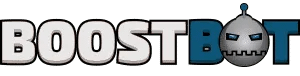BoostBot is capable of operating on an unlimited number of accounts, offering various strategies for account switching.
Method 1 – Emulator Swapping
This approach guarantees 100% accuracy across all games. You can establish multiple emulator instances, each hosting a distinct account, akin to having several phones, each with a different in-game account.
- Use your emulator’s MultiManager tool or the BoostBot’s functionality (found in Quick Start Step #2 or under “Accounts” or “Emulators” in your bot instance’s settings) to create emulator instances.
- Launch the emulators and install the game either through the Google Play Store or with BoostBot’s assistance.
- Log into or create a unique account on each emulator.
- Access the configuration menu of your BoostBot instance (via the cog icon in the “My Bots” tab).
- In the configuration menu, go to “Emulators” (or “Accounts” for certain games).
- Check the boxes next to the emulators you want BoostBot to use.
BoostBot will then cycle through the emulators upon completing all tasks, thus switching accounts.
Tip!
For some games, you might need to complete parts of the in-game tutorial before accessing your accounts. It’s advisable to complete the tutorial on one emulator and then clone it. This way, all cloned emulators will retain the tutorial progress, eliminating the need to repeat the process.
Method 2 – Accounts Table
Applicable to character swapping in games like Rise of Kingdoms, this method is not universally supported. If your BoostBot instance’s configuration menu includes an “Accounts” tab with a table, this method is viable.
BoostBot will refer to the in-game accounts list, searching for matches based on the table inputs. For instance, in ROE/LSS, it will access the IM30 account list.
The table will display “Username” and “Email” columns. Enter any identifier from the in-game account list that links to your account; it need not be exact and could be part of your username or server, provided it’s distinctive.
Additional options include specifying the emulator for each account and an optional PIN field (for ROE and LSS in-game PINs). You can also track the last login for each account and toggle account activation.
This method may not always be accurate. If BoostBot overlooks an account, it will log a warning with the closest match it identified. Update your input to match what BoostBot detected for successful identification in subsequent runs.
Method 3 – Combined Approach
If your game accommodates Method 2, you can integrate both methods. BoostBot will prioritize Method 2, completing tasks on the first account before switching to the next using Method 2, and continue this sequence until all added accounts are accessed. Then, it will revert to Emulator Swapping (Method 1) for any remaining accounts.