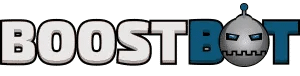How to Play Dark War on PC and Mac

Embark on an epic journey in Dark War on PC or Mac with our comprehensive guide. This thrilling war strategy game plunges players into a post-apocalyptic world overrun by zombies and chaos. As a commander, your mission is to rebuild your city, lead your troops, and forge alliances to survive and dominate in this dark, war-torn landscape.
Join forces with allies, participate in intense battles, and engage in large-scale PvP and GvG events to conquer the world. Your strategic decisions will shape the fate of humanity. Will you rise as the leader to restore order in Dark War? Command your forces, fortify your city, and lead your troops to victory!
What Is Dark War?
Dark War on PC delivers an immersive gaming experience, placing players in the role of a strategic commander navigating a post-apocalyptic world. Available on multiple platforms, this game challenges you to lead your forces through a landscape filled with zombies, rival factions, and tactical obstacles in a fight for survival and dominance.
Combining a gripping storyline with strategic gameplay, Dark War offers a dynamic adventure. As a commander, you’ll reclaim territories, rescue survivors, and gather resources to build and fortify your city. Train elite units, command powerful war machines, and form alliances to strengthen your position in intense battles.
With high-quality graphics and an engaging narrative, Dark War creates a vivid portrayal of a chaotic world. Whether played on PC, Mac, or other supported devices, Dark War ensures a seamless and captivating experience. Lead your troops, make critical decisions, and shape the future of this ravaged world.
How To Install Dark War On Windows PC
Installing Dark War on a Windows PC is simple using an Android emulator like LDPlayer, MEmu, or Nox. These emulators allow you to run mobile games on your computer.
Follow these steps to set up Dark War on your Windows PC:
Step 1: Download an Android Emulator
An Android emulator enables you to run Dark War on your Windows PC by simulating an Android environment. Below are our recommended emulators:
LDPlayer Emulator (Recommended)
LDPlayer is our top choice for its user-friendly interface, high performance, and compatibility with strategy games like Dark War.
Nox Emulator
MEmu Emulator
BlueStacks Emulator
BlueStacks is a popular emulator but may have compatibility issues with some strategy games. We recommend LDPlayer or Nox for a smoother Dark War experience.
Step 2: Launch the Emulator and Sign into Your Google Account
Open the emulator, locate the “Google Play” app, and sign in with your Google account to access the Play Store.
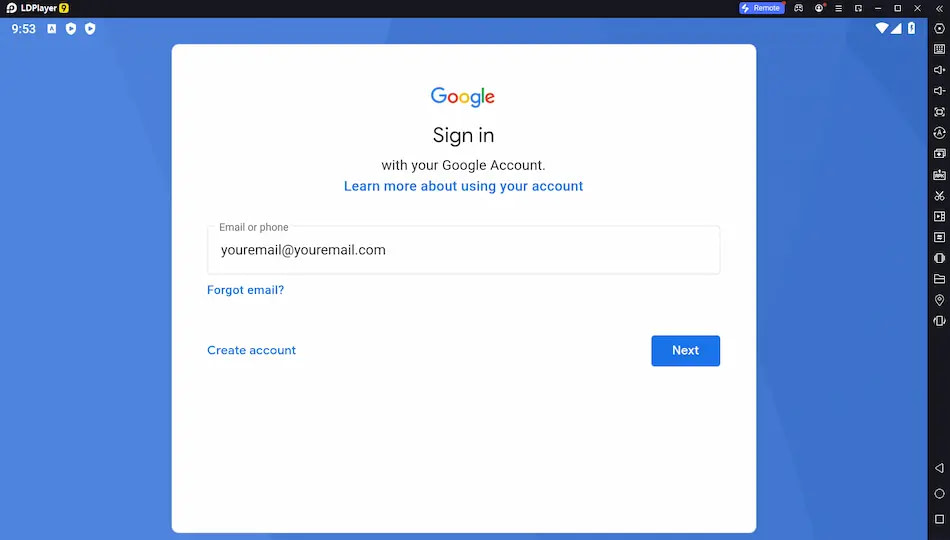
Step 3: Open the Play Store and Install Dark War
Search for Dark War in the Google Play Store within the emulator. Click “Install” to download and set up the game, just as you would on a mobile device.
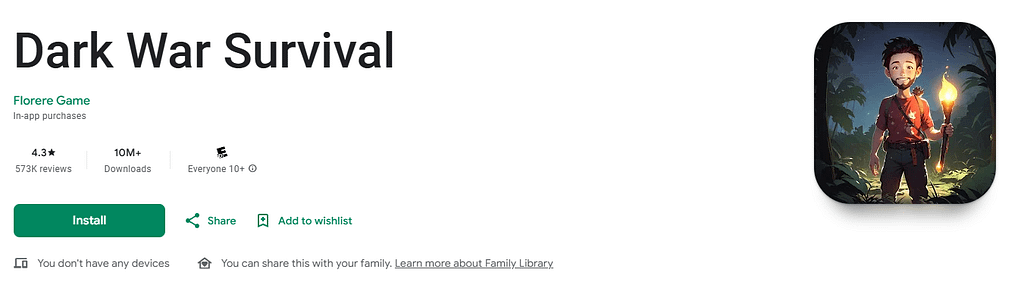
How To Install Dark War On Mac
Playing Dark War on a Mac is straightforward using a macOS-compatible Android emulator like LDPlayer or Nox. These emulators allow you to enjoy Dark War seamlessly on your Mac.
Follow these steps to set up Dark War on your Mac:
Step 1: Download a Mac-Compatible Android Emulator
Select a reliable emulator that supports macOS. LDPlayer and Nox are recommended for their performance and compatibility with Dark War.
Step 2: Install and Launch the Emulator
Install the emulator by following the on-screen instructions. Launch it and sign into your Google account via the Google Play app to access the store.
Step 3: Install Dark War
Search for Dark War in the Google Play Store within the emulator. Click “Install” to download and set up the game for a smooth Dark War experience on Mac.
What Are The System Requirements For Dark War?
To ensure a smooth Dark War experience, your system should meet minimum requirements: 4GB RAM and a dual-core CPU. These specs support the game’s demands for strategy and city-building gameplay.
The 4GB RAM ensures fast loading and smooth performance, preventing lag. A dual-core CPU handles the game’s processing needs, delivering an uninterrupted experience. These requirements ensure high graphics quality, stable frame rates, and responsiveness across platforms.
Dark War Gameplay Overview
Dark War on PC combines war strategy, city-building, and multiplayer gameplay in a post-apocalyptic setting. As a commander, you rebuild your city, train armies, and battle zombies and rival players.
Key features include constructing strongholds, recruiting elite units, and commanding powerful war machines. The Windows and Mac versions offer stunning visuals and smooth performance, enabling alliances, PvP battles, and territorial conquests. Every decision shapes your empire’s fate in this dynamic world.
How To Play Dark War on Windows PC and Mac
Dive into Dark War on PC, an immersive strategy game that challenges you to survive a post-apocalyptic world. Available on Windows and Mac, it casts you as a commander leading your forces through a world of chaos and strategic complexity.
Train Your Army
Build a powerful army in Dark War by training elite units and commanders. Customize your strategies by mixing unit types for various scenarios. Invest in research to enhance your forces’ capabilities for upcoming battles.
Team Up and Conquer
Survival in Dark War requires teamwork. Form alliances with players worldwide to tackle challenges together. Coordinate strategies and prepare for battles against zombies and rival factions in this gripping multiplayer experience.
Build Your Stronghold
Create a resilient stronghold in Dark War to serve as your strategic base. Plan your city layout, construct defenses, and build a settlement that withstands the chaos of the post-apocalyptic world.
Strategic Gameplay
Survive by upgrading your stronghold and leveraging your units’ unique abilities. Understand your enemies to outmaneuver them. Strategic planning is key to dominating Dark War’s complex landscape.
Face Realistic Threats
Dark War immerses you in a realistic post-apocalyptic world where threats test your city’s strength. Recruit powerful commanders with unique abilities to lead your forces against relentless enemies.
Command War Machines
Deploy powerful war machines in Dark War to gain the upper hand in battles. Use advanced units to crush enemies and dominate the battlefield, strengthening your position in the war-torn world.
Tips And Tricks For Playing Dark War
Master Dark War with these strategic tips to thrive in its post-apocalyptic world, whether on Windows PC, Mac, or other platforms.
Master Strategic Warfare
Strengthen your stronghold’s defenses and recruit specialized units to counter threats. On Windows PC and Mac, use keyboard and mouse precision to execute tactical maneuvers effectively.
Upgrade Your Stronghold
Prioritize upgrading your stronghold to unlock new buildings and units. Use PC controls for efficient management, ensuring your city remains resilient against attacks.
Form Alliances
Join alliances to share resources and strategies. On PC, leverage communication tools to coordinate with allies and dominate PvP battles.
Choose Battles Wisely
Select battles that maximize resource gains and territorial control. Use PC’s strategic tools to analyze opponents and plan your moves carefully.
City Building
Rebuild your city by reclaiming territories and rescuing survivors. Gather resources to fortify your stronghold, ensuring your community thrives in Dark War’s chaotic world.
Benefits Of Playing Dark War On A Windows PC
Playing Dark War on a Windows PC offers numerous advantages to enhance your survival and dominance.
Immersive Visuals and Performance
Enjoy Dark War’s stunning graphics on a larger PC screen with smooth performance, thanks to advanced hardware capabilities, for a truly immersive experience.
Streamlined Controls
Navigate Dark War effortlessly with keyboard and mouse controls via emulators, offering precise and responsive gameplay compared to mobile touch controls.
Rich Features and Content
Access Dark War’s full range of features, from city-building to PvP battles, with the flexibility of emulators. Enjoy a dynamic experience with a vibrant player community.
Frequently Asked Questions
How do I download Dark War on a Windows PC and Mac?
Download an Android emulator like LDPlayer or Nox, sign into your Google Play account, and install Dark War from the Play Store.
What are the minimum system requirements for playing Dark War on a Windows PC?
Minimum requirements include Windows 7 or higher, an Intel Core i5 processor, 4GB RAM, and a DirectX 11-compatible graphics card for optimal performance.
Can I play Dark War on a Windows PC with a controller?
Yes, connect a controller to your PC and map inputs via the emulator for a seamless Dark War experience.
Can I change the graphics settings in Dark War on a Windows PC?
Adjust graphics settings in Dark War’s in-game menu, accessible from the main menu or during gameplay, to optimize performance on your PC.